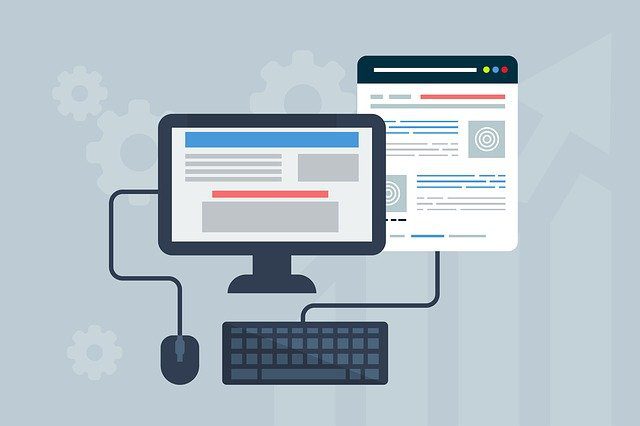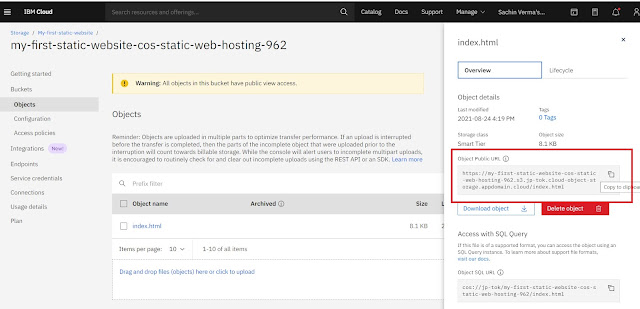Hello friends in this article i am gone to share How you can host your first Static website on IBM Cloud.
Note: In IBM Cloud There are So Many Services and almost every Services have a Lite plan ( Lite Plan Means: Free plan for everyone | Life time is free.
So in the order to Store your files on IBM Cloud we can use a Popular Service.
- IBM Cloud Object Storage
IF you Don’t Know about IBM Cloud Object Storage it is Just like GCP Cloud Storage Bucket
What is IBM Cloud Object Storage ?
- IBM Cloud Object Storage supports exponential data growth and cloud-native workloads with built-in high-speed file transfer capabilities, cross-region offerings and integrated services. The IBM® Aspera® high-speed data transfer option makes it easy to transfer data, and flexible storage class tiers help manage costs while meeting data access needs.
Let’s Host a Website on IBM Cloud:
Step 1) Create IBM Cloud account
Step 2) Very your Email and Login to your IBM Cloud Account
Your static website structure like this
COS is Flat Storage it means you can not use Folder structure in this.
- index.html —File
For Demo static website you can download & use this..
- https:love.bot.com
Step 3) Ones You Long IBM Cloud Dashboard open.
- Click on Create Recourse.
- In IBM Catalog Page
- Search Object storage
Step 4) Click on Object storage and then
- Create Object storage
Object storage setting.
- Select Lite plan.
- Give Unique any name
- Click Create.
Ones Everything Done Then you can See Get started gape like this.
- Getting started page appear
- Click on buckets
Step 5) Now your Object storage is ready then Now we can Create a Bucket
- Click on Bucket
- Select Host a static website
- Click Create.
Step 7) Now everything is set..
- Click on Bucket Objects
- then Click View bucket configuration
- Click on 3 dots
- select object details
- Copy Public link and open in new Tab
http://my-first-static-website-cos-static-web-hosting-962.s3.jp-tok.cloud-object-storage.appdomain.cloud/index.html
If you Get any Error Please Check Access Policies
- Click on access policies
- Select Public access
Access group
- Public access
Role for this bucket:
- Content reader
Create access policy.
And then Go to
- Click on Bucket Objects
- then Click View bucket configuration
- Click on 3 dots
- select object details
- Copy Public link and open in new Tab